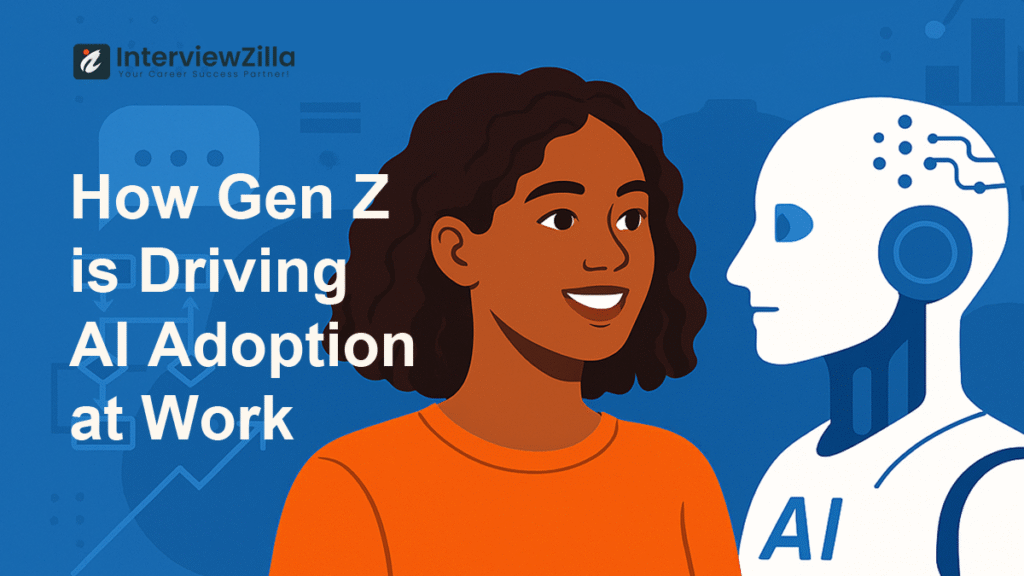Teamcenter Business Modeler BMIDE is a tool in Siemens' Teamcenter PLM suite for customizing data models and business rules without coding. It streamlines product development by allowing organizations to adapt Teamcenter to their specific needs, enhancing collaboration and productivity.
Top 10 BMIDE Interview Questions
Q1. What is BMIDE?
Q2. What is a Data Model?
Q3. Explain the hierarchy of the BMIDE data model?
Q4. What is the difference between object and class?
Q5. What is meant by OOTB / COTS?
Q6. What is the difference between hot deployment and cold deployment?
Q7. In which situation hot deployment can be performed on production?
Q8. How to derive custom business objects based on the existing business objects?
Q9. What are the different types of LOV in Teamcenter?
Q10. What is batch LOV?
Q1. What is BMIDE?
Ans: BMIDE stands for Business Modeler Integrated Development Environment. It's a tool provided within Teamcenter for configuring and customizing data models, business rules, workflows, and other aspects of the Teamcenter PLM system. BMIDE enables organizations to tailor Teamcenter to their specific business needs without altering the underlying codebase.
Q2. What is a Data Model?
Ans: A data model is a conceptual representation of the data structures, relationships, constraints, and rules that govern the storage and manipulation of data within a system. In the context of Teamcenter PLM, a data model defines the entities, attributes, and relationships relevant to managing product lifecycle information.
Q3. Explain the hierarchy of the BMIDE data model?
Ans: The hierarchy of the BMIDE data model consists of Layers, Groups, Objects, and Properties.
- Layers: Provide a logical grouping for organizing data model components.
- Groups: Contain related objects within a layer.
- Objects: Represent entities such as items, datasets, revisions, etc.
- Properties: Define characteristics or attributes of objects.
Q4. What is the difference between object and class?
Ans: In object-oriented programming, a class is a blueprint for creating objects, while an object is an instance of a class. A class defines the properties and behaviors common to all objects of that type, whereas an object represents a specific instance of that class with its own state and behavior.
Q5. What is meant by OOTB / COTS?
Ans: OOTB stands for Out of the Box, referring to software or solutions that are readily available and can be used without requiring customization. COTS stands for Commercial Off-The-Shelf, denoting software products or components that are available for purchase from third-party vendors.
Q6. What is the difference between hot deployment and cold deployment?
Ans: Hot deployment involves updating or deploying software components while the system is still running, without requiring a system restart. Cold deployment, on the other hand, involves shutting down the system, deploying the changes, and then restarting the system to apply the updates.
Q7. In which situation hot deployment can be performed on production?
Ans: Hot deployment can be performed on production systems when the changes or updates being deployed do not require downtime and can be applied seamlessly without disrupting ongoing operations or affecting system stability.
Q8. How to derive custom business objects based on the existing business objects?
Ans: Custom business objects can be derived from existing ones in BMIDE by creating new objects within the data model hierarchy and specifying inheritance from the base objects. This allows the new objects to inherit properties, relationships, and behaviors from the existing ones.
Q9. What are the different types of LOV in Teamcenter?
Ans: LOV stands for List of Values. In Teamcenter, different types of LOV include Batch LOV, Dynamic LOV, Interdependent LOV, and Cascading LOV.
Q10. What is batch LOV?
Ans: Batch LOV is a type of List of Values where the values are pre-defined and stored in the Teamcenter database. These values are typically static and managed in bulk, making them suitable for scenarios where the values do not frequently change.
Q11. What is Dynamic LOV?
Ans: Dynamic LOV is a type of List of Values where the values are determined dynamically at runtime based on certain criteria or conditions. These values are not stored statically in the database but are generated or retrieved as needed.
Q12. What is an Interdependent LOV?
Ans: Interdependent LOV is a type of List of Values where the values of one list depend on the selection made in another list. The values are dynamically populated based on the selections made in other fields or lists.
Q13. What is cascading LOV?
Ans: Cascading LOV is a type of List of Values where the available choices in one list are filtered based on the selection made in another list. It provides a hierarchical structure for selecting values, where the options in one list depend on the selection in a parent list.
Q14. What is the Difference between batch LOV and Dynamic LOV? Which is better?
Ans: The key difference lies in how the values are managed and retrieved. Batch LOV stores pre-defined values statically in the database, while Dynamic LOV generates values at runtime based on conditions. The choice between them depends on the specific requirements of the application. Batch LOV is better suited for static, predefined values, while Dynamic LOV offers flexibility and adaptability to changing data.
Q15. What is the difference between cascading LOV and Interdependent LOV?
Ans: While both cascading and interdependent LOVs involve the relationship between multiple lists, cascading LOV filters the values in one list based on the selection in another list hierarchically. In contrast, Interdependent LOV dynamically populates values in one list based on the selection made in another list, without necessarily adhering to a hierarchical structure.
Q16. How to manage batch LOV?
Ans: Batch LOV can be managed within BMIDE by defining the list of values for a property, specifying the values directly within the data model, and managing them through the BMIDE interface.
Q17. Who can update the values of batch LOV?
Ans: The values of batch LOV can typically be updated by administrators or users with appropriate permissions within Teamcenter, depending on the access controls configured for managing data model components.
Q18. Do we need to restart the server or clients after updating batch LOV?
Ans: In most cases, updating batch LOV values does not require a server or client restart. The changes should be reflected dynamically within the application once the updates are applied.
Q19. What are the different rules available in Teamcenter?
Ans: Teamcenter supports various types of rules, including GRM rules, Naming rules, Display rules, Propagation rules, etc., which govern the behavior, appearance, and interactions within the PLM system.
Q20. What is a GRM rule?
Ans: GRM (Global Reference Management) rule is a type of rule in Teamcenter used to define and manage relationships between objects, including their cardinality and constraints.
Q21. What is cardinality in the GRM rule?
Ans: Cardinality in the GRM rule specifies the number of instances of one object that can be related to another object. It defines whether the relationship is one-to-one, one-to-many, or many-to-many.
Q22. How to prevent the attachment of secondary objects to primary objects using the GRM rule?
Ans: Attachment of secondary objects to primary objects can be prevented using GRM rules by specifying the appropriate cardinality constraints or by defining conditional logic that restricts the creation of certain relationships.
Q23. What is the deep copy rule?
Ans: The deep copy rule is a rule in Teamcenter that governs the behavior of copying objects. It defines whether related objects should also be copied along with the primary object during the copy operation.
Q24. How to restrict the copying of secondary objects from existing revision to new revision?
Ans: Restricting the copying of secondary objects from existing to new revisions can be achieved by configuring the deep copy rule to exclude certain relationships or by implementing custom logic to filter out unwanted secondary objects during the copy operation.
Q25. How to allow only one working item revision at a time using BMIDE?
Ans: To allow only one working item revision at a time, BMIDE can be configured by defining GRM rules that restrict the cardinality between item revisions and their lifecycle states, ensuring that only one revision can be in the "working" state at any given time.
Q26. What is the difference between copy as an object and copy as a reference?
Ans: Copy as an object creates a new instance of the object with its own unique identity and properties, while copy as a reference creates a new reference to the existing object, essentially duplicating the link or pointer to the original object without creating a separate instance.
Q27. What is the Display Rule?
Ans: The Display Rule is a rule in Teamcenter used to control the visibility or appearance of objects, properties, or UI elements based on specified conditions or criteria.
Q28. How to control the visibility of objects during objects creation using BMIDE?
Ans: Visibility of objects during creation can be controlled using Display Rules in BMIDE, where conditions can be defined to show or hide certain objects based on the state of other objects or user-defined criteria.
Q29. What is the naming rule?
Ans: Naming Rule is a rule in Teamcenter used to automatically generate names or identifiers for objects based on predefined patterns, formats, or criteria.
Q30. What is a naming pattern?
Ans: A naming pattern is a template or format used in naming rules to generate names or identifiers for objects. It typically consists of static text combined with placeholders for dynamic elements such as sequence numbers, dates, or attributes.
Q31. Can we attach multiple naming rules to the same property?
Ans: Yes, multiple naming rules can be attached to the same property in BMIDE, allowing for flexibility in generating names based on different criteria or conditions.
Q32. On which property naming rule can be attached?
Ans: Naming rules can be attached to properties that represent the name or identifier of objects, such as item name, dataset name, etc.
Q33. How to create an alphanumeric naming rule pattern?
Ans: An alphanumeric naming rule pattern can be created in BMIDE by defining a naming rule with a combination of alphabetic characters and numeric digits, possibly with additional formatting or placeholders for dynamic elements.
Q34. Can we use LOV in the naming rule?
Ans: Yes, LOV (List of Values) can be used within naming rules to generate names or identifiers based on predefined values or options.
Q35. What is Intelligent Part Numbering?
Ans: Intelligent Part Numbering is a feature in Teamcenter that automatically generates part numbers based on predefined rules, formats, or criteria, allowing for consistent and structured naming conventions.
Q36. From which Teamcenter Version Intelligent part numbering is available?
Ans: Intelligent Part Numbering is available in Teamcenter starting from certain versions, typically introduced in newer releases or updates of the software.
Q37. How intelligent part numbering is different from the naming rule?
Ans: Intelligent Part Numbering is a specialized form of naming rule tailored specifically for generating part numbers, whereas naming rules in general can be used to generate names or identifiers for various types of objects based on customizable patterns or criteria.
Q38. What are the different types of properties available in the Teamcenter?
Ans: Teamcenter supports various types of properties including persistent properties, compound properties, runtime properties, relation properties, name-value properties, table properties, etc.
Q39. What is persistent property?
Ans: Persistent properties are properties whose values are stored and maintained in the Teamcenter database, persisting across sessions and system restarts.
Q40. What is compound property?
Ans: Compound properties are properties that are composed of multiple sub-properties or components, allowing for structured representation of complex data.
Q41. What is runtime property?
Ans: Runtime properties are properties whose values are calculated or determined dynamically at runtime based on specified conditions or logic, rather than being stored directly in the database.
Q42. What is relation property?
Ans: Relation properties represent relationships between objects in Teamcenter, defining how objects are related to each other within the PLM system.
Q43. Are runtime property values stored in the Teamcenter Database?
Ans: No, runtime property values are not stored directly in the Teamcenter database; instead, they are calculated or determined dynamically based on specific conditions or logic when requested.
Q44. What is Name-Value property?
Ans: Name-Value property is a type of property in Teamcenter where the value is represented as a pair consisting of a name or identifier and a corresponding value or attribute.
Q45. What is Table property?
Ans: Table property is a type of property in Teamcenter that represents tabular data, allowing for structured storage and retrieval of information in rows and columns.
Q46. How to traverse from Dataset to Item, to display Item ID value on Dataset using the compound property?
Ans: Traversing from Dataset to Item to display Item ID value on Dataset using the compound property involves configuring the compound property to retrieve the Item ID value from the related Item object through the dataset-item relationship.
Q47. How to traverse from Item Revision to Item for a compound property?
Ans: Traversing from Item Revision to Item for a compound property involves configuring the compound property to access the desired properties or attributes of the related Item object associated with the Item Revision through the revision-item relationship.
Q48. What is complex property?
Ans: Complex property is a type of property in Teamcenter that represents complex or nested data structures, allowing for hierarchical organization and storage of data.
Q49. What is the difference between property constant and business object constant?
Ans: Property constant is a value that remains constant for a specific property across all instances of an object, while business object constant is a value that remains constant across all instances of a particular business object type.
Q50. How to change the value of the property constant?
Ans: The value of a property constant can be changed by modifying the constant definition within the BMIDE configuration, allowing for updates to the constant value across all instances of the associated property.
Q51. What is an operation descriptor?
Ans: An operation descriptor is a configuration in BMIDE that defines the behavior or action associated with a specific operation or action performed on objects within Teamcenter. It specifies the rules, conditions, and outcomes of the operation.
Q52. How to control the availability of property during object creation using BMIDE?
Ans: The availability of a property during object creation can be controlled using Display Rules in BMIDE, where conditions can be defined to show or hide certain properties based on the state of other properties, object types, or user-defined criteria.
Q53. How to hide property using BMIDE?
Ans: Properties can be hidden using Display Rules in BMIDE, where conditions can be defined to hide certain properties based on specified criteria or conditions.
Q54. How to make property mandatory using BMIDE?
Ans: Properties can be made mandatory using BMIDE by configuring Validation Rules or Display Rules that enforce the requirement for the property to be filled in during object creation or modification.
Q55. How to set a default value to a business object property?
Ans: Default values for business object properties can be set using BMIDE by configuring Default Value Rules, which specify the value to be automatically assigned to the property when a new object is created.
Q56. What is a secondary object?
Ans: A secondary object is an object in Teamcenter that is related to another primary object but does not hold the primary identity or status within the system. Secondary objects are typically associated with primary objects through relationships.
Q57. How to create a secondary object using BMIDE?
Ans: Secondary objects can be created using BMIDE by defining the appropriate relationships between the primary object and the secondary object within the data model configuration.
Q58. How to convert a secondary object to a primary object using BMIDE?
Ans: Converting a secondary object to a primary object involves modifying the data model configuration in BMIDE to change the relationships and attributes associated with the object, effectively promoting it to a primary status within the system.
Q59. What is a workspace object?
Ans: A workspace object is an object in Teamcenter that exists within a user's workspace or personal area, allowing for local modifications, edits, or drafts before being shared or incorporated into the central database.
Q60. What are Typed reference and Untyped reference?
Ans: Typed reference and Untyped reference are types of relationships between objects in Teamcenter. Typed reference refers to a relationship with a specific type or class of object, while Untyped reference refers to a generic relationship without a specific type constraint.
Q61. How to attach LOV to a property?
Ans: LOV (List of Values) can be attached to a property in Teamcenter by configuring the property definition within BMIDE to reference a specific LOV dataset or table, specifying the available options for selection.
Q62. What is suggestive LOV?
Ans: Suggestive LOV is a feature in Teamcenter that provides users with suggestions or auto-completion options based on the entered criteria or input, helping to streamline data entry and selection processes.
Q63. What are property methods?
Ans: Property methods are custom routines or functions defined within Teamcenter to perform specific actions or calculations on property values, allowing for dynamic behavior or validation logic associated with properties.
Q64. How to create a custom dataset?
Ans: Custom datasets can be created in Teamcenter by defining new dataset types within BMIDE, specifying the properties, relationships, and behaviors associated with the dataset, and configuring the dataset structure according to the desired requirements.
Q65. How to register the custom property method using BMIDE?
Ans: Custom property methods can be registered using BMIDE by defining the method implementation within the appropriate business object or property definition, specifying the method name, parameters, and logic to be executed.
Q66. What is a business object operation?
Ans: A business object operation refers to a specific action or behavior associated with a business object in Teamcenter, such as create, modify, delete, revise, etc., defining how the object interacts with the system and other objects.
Q67. How to automatically generate files to write code in BMIDE?
Ans: Files for writing code in BMIDE can be automatically generated using templates or wizards provided within the development environment, which assist in scaffolding or creating the necessary files and structures for customization or extension.
Q68. How to build BMIDE?
Ans: BMIDE can be built using the built-in tools or commands provided within the development environment, which compile and package the data model configurations, rules, and customizations into deployable artifacts.
Q69. How to change the business object icon using BMIDE?
Ans: The business object icon can be changed using BMIDE by modifying the object definition within the data model configuration, specifying the path or reference to the desired icon file to be displayed for the object.
Q70. What is the standard size of the Teamcenter Business object icon?
Ans: The standard size of the Teamcenter business object icon is typically defined by the platform or interface conventions, but it is often recommended to use icons of dimensions around 16x16 pixels or 32x32 pixels for consistency and clarity.
Q71. How to reduce the length of a string property using BMIDE?
Ans: The length of a string property can be reduced using BMIDE by modifying the property definition within the data model configuration, specifying the maximum length or character limit for the string value.
Q72. How to convert a single-valued property to an array property using BMIDE?
Ans: A single-valued property can be converted to an array property using BMIDE by modifying the property definition within the data model configuration to specify an array type or cardinality, allowing for multiple values to be stored and associated with the property.
Q73. How to create different custom statuses?
Ans: Custom statuses can be created in Teamcenter by defining new lifecycle states within the data model configuration in BMIDE, specifying the transitions, permissions, and behaviors associated with each status to reflect the desired workflow or process.
Q74. How to attach different icons to status objects?
Ans: Different icons can be attached to status objects in Teamcenter by configuring the status definitions within the data model configuration in BMIDE to specify the path or reference to the icon file corresponding to each status.
Q75. What are the conditions in BMIDE?
Ans: Conditions in BMIDE refer to logical expressions or criteria used to evaluate the state or properties of objects, relationships, or operations within Teamcenter, influencing the behavior, visibility, or availability of various elements.
Q76. What is the propagation rule?
Ans: Propagation rule is a type of rule in Teamcenter used to propagate changes or updates from one object to another based on specified conditions or triggers, ensuring consistency and synchronization between related objects.
Q77. How to create custom BOM Line properties?
Ans: Custom BOM Line properties can be created in Teamcenter by defining new property types within the data model configuration in BMIDE, specifying the attributes, relationships, and behaviors associated with the BOM Line properties.
Q78. How to display Item Revision properties as BOM line properties using BMIDE?
Ans: Item Revision properties can be displayed as BOM line properties in Teamcenter by configuring the BOM Line properties within the data model configuration in BMIDE to reference and retrieve the desired attributes or values from the associated Item Revision.
Q79. What is IRDC?
Ans: IRDC stands for Item Revision Defaulting Configuration, which is a configuration in Teamcenter used to define the default values, attributes, and behaviors associated with Item Revisions during creation or modification.
Q80. How to configure the IRDC template using BMIDE?
Ans: The IRDC template can be configured using BMIDE by defining the default values, attributes, and rules associated with Item Revisions within the data model configuration, specifying the template to be applied during creation or modification.
Q81. How to create custom relations?
Ans: Custom relations can be created in Teamcenter by defining new relationship types within the data model configuration in BMIDE, specifying the cardinality, constraints, and behaviors associated with the relationships between objects.
Q82. How to import projects in BMIDE?
Ans: Projects can be imported into BMIDE by selecting the appropriate import option within the development environment and specifying the location or source of the project files to be imported.
Q83. How to import the package in BMIDE?
Ans: Packages can be imported into BMIDE by selecting the import option within the development environment and specifying the location or source of the package files to be imported.
Q84. How to add BMIDE templates using TEM?
Ans: BMIDE templates can be added using TEM (Template Editor for Modeling) by accessing the template management interface, importing or creating new templates, and associating them with the desired objects or components within the data model.
Q85. How to export the BMIDE project?
Ans: The BMIDE project can be exported by selecting the appropriate export option within the development environment and specifying the destination or format for the exported project files.
Q86. How to export the BMIDE package?
Ans: The BMIDE package can be exported by selecting the export option within the development environment and specifying the destination or format for the exported package files.
Q87. How to add a dependency template in BMIDE?
Ans: A dependency template can be added in BMIDE by accessing the template management interface, importing the dependency template files, and associating them with the desired objects or components within the data model.
Q88. How to configure BMIDE for HOT deployment?
Ans: BMIDE can be configured for hot deployment by ensuring that the necessary server and client configurations support dynamic reloading of data model changes without requiring a system restart.
Q89. How to upgrade the BMIDE project?
Ans: The BMIDE project can be upgraded by importing the project files into the latest version of the development environment, resolving any compatibility issues or conflicts, and updating the configurations as necessary.
Q90. What are the different steps needed to perform for cold deployment?
Ans: Cold deployment typically involves shutting down the system, deploying the changes or updates, and then restarting the system to apply the updates. Specific steps may vary depending on the system architecture and deployment procedures.
Q91. How to create custom conditions?
Ans: Custom conditions can be created in Teamcenter by defining new logical expressions or criteria within the data model configuration in BMIDE, specifying the conditions to be evaluated for various operations or behaviors.
Q92. How to create a custom library for BMIDE code full customization?
Ans: A custom library for BMIDE code full customization can be created by organizing and packaging the custom code, scripts, templates, or configurations into a reusable library format, which can then be integrated or referenced within BMIDE projects as needed.
Q93. How to set the default extension file to store BMIDE changes?
Ans: The default extension file to store BMIDE changes can be set within the development environment settings or preferences, specifying the desired file format or extension for storing and managing data model configurations.
Q94. From where can we see that what changes are deployed?
Ans: The changes deployed in BMIDE can be tracked and monitored through version control systems, change logs, deployment logs, or audit trails provided within the development environment or system administration tools.
Q95. Is it mandatory to shut down all clients and servers before BMIDE deployment?
Ans: The necessity to shut down all clients and servers before BMIDE deployment depends on the specific deployment procedures and requirements of the system. In some cases, it may be necessary to minimize disruptions and ensure the consistency of deployed changes.
Q96. What is a runtime business object?
Ans: A runtime business object is an object in Teamcenter that is instantiated and exists within the runtime environment of the application, representing instances of entities defined within the data model.
Q97. Is it possible to deploy multiple data models on the same server?
Ans: Yes, it is possible to deploy multiple data models on the same server in Teamcenter, allowing for the management and customization of different data structures, rules, and configurations within a single instance of the application.
Q98. Is it possible to create custom business objects using ITK Customization?
Ans: Yes, it is possible to create custom business objects using ITK (Integrated Toolkit) Customization in Teamcenter, which involves developing custom code or extensions to define and manage new object types, behaviors, and functionalities within the PLM system.
Q99. What is Teamcenter Schema?
Ans: Teamcenter Schema refers to the structure or framework that defines the data model, rules, relationships, and configurations within the Teamcenter PLM system, providing the foundation for managing and organizing product lifecycle information.
Click here for more related topics.
Click here to know more about Teamcenter.