Trello interview questions are commonly asked
Q1. What is Trello, and how does it facilitate project management?
Ans: Trello is a web-based project management tool that utilizes boards, lists, and cards to help teams organize and prioritize tasks. It provides a visual and flexible platform for collaboration, allowing users to track the progress of projects and manage workflows efficiently.
Q2. Can you explain the key features of Trello boards?
Ans: Trello boards are the primary workspace where tasks are organized. Key features include lists, which represent stages of a project, and cards, which represent individual tasks. Users can add labels, due dates, attachments, and comments to cards, providing a comprehensive overview of project status.
Q3. How does Trello use cards and lists in organizing tasks?
Ans: Trello uses cards to represent individual tasks and lists to categorize tasks into stages or categories. Users can move cards between lists to indicate progress, making it easy to visualize the workflow and prioritize tasks within a project.
Q4. Describe the difference between Trello boards, lists, and cards?
Ans: Trello boards are the overall project workspace, lists are used to categorize tasks within a board, and cards represent individual tasks. Boards contain lists, and lists contain cards, creating a hierarchical structure for organizing and managing projects.
Q5. How can labels be utilized in Trello for task categorization?
Ans: Labels in Trello are used to categorize and color-code tasks. Users can create custom labels to indicate priorities, task types, or any other relevant categories, providing a visual way to quickly identify and organize tasks.
Q6. Explain the concept of Trello Power-Ups and provide examples?
Ans: Trello Power-Ups are integrations and extensions that enhance Trello's functionality. Examples include integrations with tools like Slack, Google Drive, and Calendar, as well as features like voting, calendar view, and custom fields.
Q7. How do you create a new board in Trello, and what options are available during the setup?
Ans: To create a new board, click on the "+" icon, select "Create Board," and enter the board details. During setup, users can choose between templates, set privacy options, and invite members. Board settings include background color, visibility, and team association.
Q8. What are the benefits of using Trello in a collaborative team environment?
Ans: Trello promotes collaboration by providing a visual representation of tasks, facilitating real-time updates, and offering features like comments, attachments, and notifications. It enhances communication and coordination among team members, leading to increased productivity.
Q9. How can due dates and notifications be set up in Trello?
Ans: Users can set due dates for cards in Trello, and notifications will automatically be triggered based on these dates. Notifications can be customized for due dates, upcoming deadlines, and other relevant activities, ensuring that team members stay informed.
Q10. Describe how attachments and file sharing work within Trello?
Ans: Users can attach files to Trello cards from various sources, including local storage, cloud services, and links. This allows for seamless file sharing and collaboration. Trello supports a wide range of file formats for attachments.
Q11. What are the different ways to add members to a Trello board?
Ans: Members can be added to a Trello board by entering their email addresses, Trello usernames, or by sharing a board link. Users can set different permissions for board members, such as viewing, commenting, or editing privileges.
Q12. Can you explain the purpose and functionality of Trello's Butler automation?
Ans: Trello's Butler is an automation tool that allows users to create custom rules and commands to automate repetitive tasks. It streamlines workflows by automating actions like moving cards, sending notifications, and updating due dates based on predefined triggers.
Q13. How do you archive or delete cards, lists, or boards in Trello?
Ans: To archive, click on the card, list, or board, open the "Actions" menu, and select "Archive." To delete, go to the board's settings and choose "Close Board." Archived items can be restored, while closed boards are permanently deleted.
Q14. What is the Trello Home and how is it useful for users?
Ans: Trello Home serves as a centralized dashboard displaying a personalized activity feed, notifications, and a summary of recent board and card updates. It provides quick access to recent tasks and keeps users informed about changes across boards.
Q15. How does Trello integrate with other applications and tools?
Ans: Trello integrates with various third-party applications and tools through Power-Ups. These integrations allow users to connect Trello with services like Google Drive, Slack, GitHub, and more, enhancing collaboration and workflow efficiency.
Q16. Explain the concept of Trello Business Class and its advantages?
Ans: Trello Business Class is a premium subscription plan that offers advanced features such as larger file attachments, priority support, custom backgrounds, and additional security controls. It is designed for businesses with more extensive collaboration needs.
Q17. How can you use Trello for managing recurring tasks or projects?
Ans: Trello offers the option to create recurring tasks by setting due dates and utilizing automation tools like Butler. This allows users to automate the creation of recurring cards and ensure that tasks are consistently managed.
Q18. Describe the process of creating checklists within Trello cards?
Ans: To create checklists, open a Trello card, click on "Checklist," and start adding items. Checklists are useful for breaking down tasks into smaller steps, and users can check off items as they are completed.
Q19. What is the significance of the Trello activity feed, and how is it helpful?
Ans: The Trello activity feed provides a chronological list of actions and updates across boards. It helps users stay informed about changes, comments, and progress made by team members, offering a comprehensive overview of project activity.
Q20. How do you prioritize tasks in Trello, and are there any best practices for doing so?
Ans: Tasks can be prioritized in Trello by utilizing labels, due dates, and custom fields. Best practices include using color-coded labels for priority levels, setting realistic due dates, and regularly reviewing and updating task priorities.
Q21. Can you customize the appearance of Trello boards, cards, and lists?
Ans: Yes, users can customize the appearance of Trello boards by changing background colors and adding custom board covers. Cards can be personalized with labels and cover images, and lists can be rearranged to suit the preferred order.
Q22. Explain the differences between Trello's free and paid plans?
Ans: Trello's free plan offers basic features, while paid plans (like Trello Gold, Business Class, and Enterprise) provide additional functionalities such as larger attachments, custom backgrounds, team overviews, and more advanced security controls.
Q23. How does Trello handle user permissions and access control?
Ans: Trello allows board creators to set different permissions for members, controlling their level of access (view, comment, or edit). Business Class and Enterprise plans provide more granular control over user permissions.
Q24. Describe a situation where Trello might not be the ideal project management tool?
Ans: Trello may not be suitable for complex project management with extensive dependencies, intricate timelines, and the need for in-depth reporting. In such cases, more specialized project management tools might be preferred.
Q25. What are the keyboard shortcuts available in Trello, and how can they improve productivity?
Ans: Keyboard shortcuts in Trello include 'B' for adding a new card, 'D' for setting due dates, and 'C' for adding comments. Learning and using these shortcuts can significantly improve productivity by providing quick access to common actions.
Q26. How can Trello be used for managing Agile or Scrum projects?
Ans: Trello is adaptable for Agile or Scrum methodologies by utilizing boards as project backlogs, lists as sprints, and cards as user stories or tasks. Labels, due dates, and automation features can enhance Agile project management in Trello.
Q27. Describe a scenario where Trello's voting feature would be beneficial?
Ans: Trello's voting feature is beneficial in scenarios where team members need to prioritize tasks or make decisions collectively. It allows users to express their preferences, helping the team reach a consensus on important issues.
Q28. How do you troubleshoot common issues or errors in Trello?
Ans: Common troubleshooting steps in Trello include clearing browser cache, checking internet connectivity, disabling browser extensions, and verifying Trello server status. For more specific issues, consulting Trello's support documentation or community forums is recommended.
Q29. Explain the concept of Trello teams and how they can be used in project management?
Ans: Trello teams provide a way to group multiple boards together. They are useful for managing related projects or workflows, allowing users to switch between boards within the same team easily and share resources across projects.
Q30. How do you export data from Trello, and what file formats are supported?
Ans: To export data from Trello, users can go to the board menu, select "More," and choose "Print and Export." Trello supports exporting boards to JSON, CSV, or Excel formats, providing flexibility in sharing and analyzing project data.
Click here for more Trello related topics.
Click here to know more about Trello.
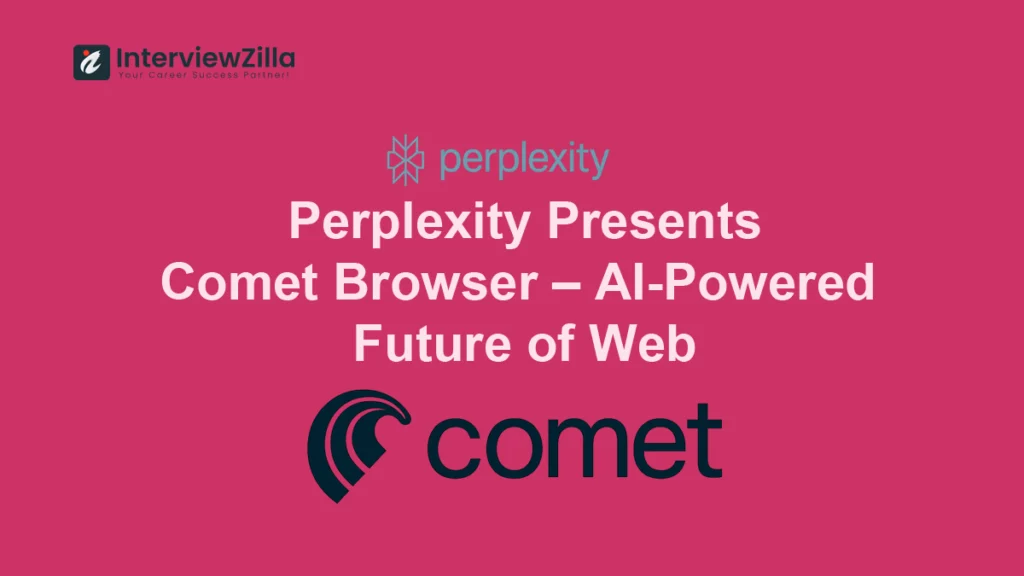
Wow, fantastic blog layout! How long have you been blogging for?
you made running a blog glance easy. The overall glance of your site is wonderful, as neatly
as the content! You can see similar: sklep internetowy and here sklep online
I became a fan of this phenomenal website earlier this week, they give informative content to visitors. The site owner has a knack for educating readers. I’m impressed and hope they keep sharing great material.
Someone essentially assisted me in producing substantial posts. I must say that this is the very first time I have visited your website, and thus far I am impressed with the amount of effort you have put into producing this specific post. Well done.